OpenMusic Tutorials
Prev| Chapter 1. Using Musical Objects I| Next
Tutorial 1: Transposing pitches
Topics
Using an arithmetic function to transpose pitches
Key Modules Used
The Concept:
Pitches in OM are expressed in midicents, or midics. Midics are MIDI values (60 corresponding to middle C on the piano) multiplied by 100. 100 midicents = 1 semitone.
Transposing a note is thus equivalent to adding or subtracting from its midic
value. We’ll do this with a simple arithmetic operator om+.
The notes to transpose are found in a Chord object but we could take any midic output for the operation.
We will also learn how to lock modules so their contents are retained.
The Patch:
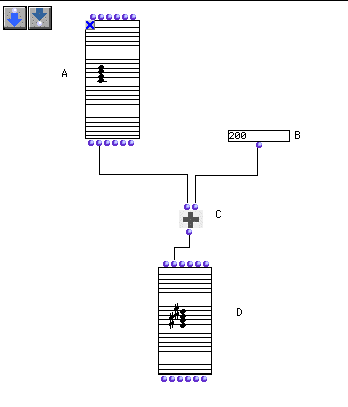
This patch transposes the notes in Chord box (A) by adding
(C) the value you have entered at the second input to om+ (B)
to every note. The midics are then reentered into a Chord
object so we can see the results.
Double-click the first Chord box (A) to open the graphic editor. The chord is displayed on four staves, as indicated by the pulldown menu reading ‘GGFF’. The top treble and bottom bass clef are an octave below and above sounding pitch. This is convenient if your musical object has lots of ledger lines.
 |
The mini-view |
|---|---|
These Chord s are already in mini-view, allowing you to see their contents. Mini-visualization is turned on and off with the m key (with the box selected). Using option-↑/↓ allows you to move the miniview.
Choose order from the pull-down view menu in the Chord box:
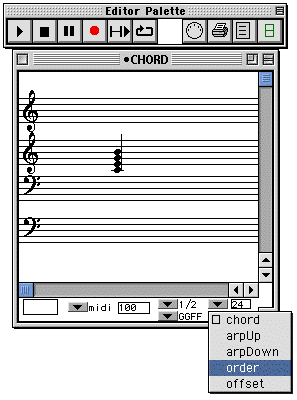
The chord changes to display its notes in the order they were entered (which is not necessarily an ascending arpeggio, although this happens to be the case here:
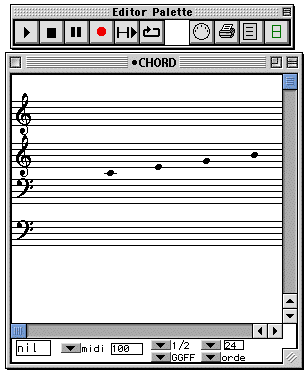
To add notes in the Chord editor, hold option and click where you’d like to insert the new note. Then close the chord box.
When you evaluate the Chord box, it takes data from its inputs. If nothing is connected, this will effectively reset the Chord to its default state since it will read the default settings of the inputs. In order to preserve the notes we add, as well as the notes already present, we must lock the Chord, if it is not locked already. Here is an unlocked Chord:
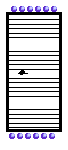
By clicking on the box to select it and hitting b , we lock the box, which is shown by an X in the upper left-hand corner of the box:

A locked box retains its value(s) and always outputs them when evaluated. It does not take data from its inputs. Make sure your upper Chord box is locked. Also make sure the lower Chord box is not locked or else you won’t see the transposed notes.
Now evalute the patch by clicking once on the lower Chord object and hitting v. You’ll see the newly transposed notes.
Now, enter another transposition value in the box connected to the right input
of the om+ box. To transpose by a semitone you have to enter
the value 100. A quarter-tone corresponds to a value of 50 and a eighth of a
tone to 25. (Notice that both quarter- and eighth-tone pitches can be
expressed in whole numbers- the advantage of midics.) If you enter a positive
number, the original notes will be transposed up, otherwise they will be
transposed down.
The OM music object editors automatically ‘round off’ pitches for display. By
default, they display pitches in a twelve-tone octave, even if the midics are
not multiples of 100. To confirm this, set the input of om+
to 50, which will transpose the notes up by a quarter tone. Evaluate the lower
Chord box. You won’t see and quarter tones. In order to turn
on quarter-tone visualization, use the pull-down menu in the
Chord editor:
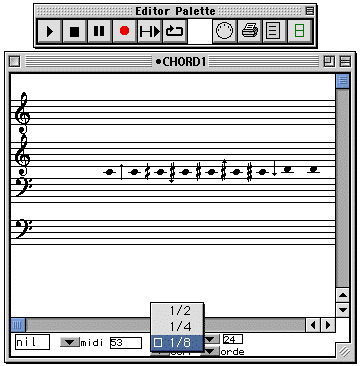
Now you should see quarter tones.
Prev| Home| Next
—|—|—
Using Musical Objects I| Up| Tutorial 2: Inverting an
interval