OpenMusic Tutorials
Prev| Chapter 2. Playing MIDI I| Next
Tutorial 10: Playing MIDI
Topics
MIDI output with OM via Midishare and the QuickTime GM Synth
Key Modules Used
pitchwheel , pgmout , repeat-n , Chord-seq
The Concept:
This tutorial covers how to output MIDI from OM via Midishare. It assumes you’ve installed and configured Midishare- if you haven’t see the chapter on Installing Midishare Even if you have no MIDI equipment, you can still use Apple’s built-in QuickTime Musical Instruments synthesizer (which responds to MIDI messages just like any other MIDI instrument) to listen to your work. If you’re working in 24- or 48-tone octaves, you’ll need to reconfigure QuickTime to play quarter and eighth tones. This is covered in the second half of this Tutorial.
The Patch:
Changing MIDI instruments
In the top half of this patch we’ll send the notes of a Chord-seq out over 12 difference MIDI channels:
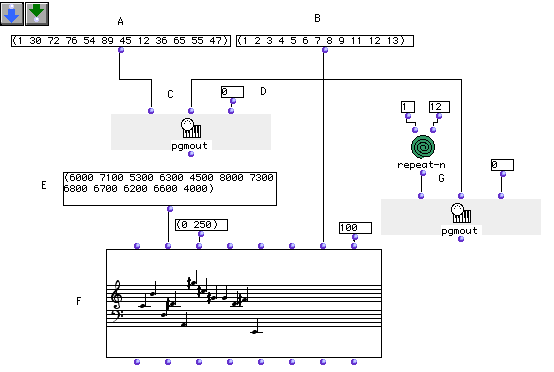
We’ll use the two lists, (A) and (B) as program changes and MIDI channels, respecively. Notice we’ve left out channel 10 as that channel is reserved for percussion instruments on the General MIDI standard.
Evaluating pgmout will send these program changes on the MIDI port designated at its third input (D). This function always returns nil in the Listener- the MIDI messages are sent anyway. Evaluate this box now.
Now enter some midicents in the list (E). Keep the list limited to 12 elements. Connect list (B) to the seventh input lchan of the Chord- seq (F). The numbers in this list represent MIDI channels to which consecutive notes will be assigned, and is why we wanted the lists to be the same length. Evaluate the Chord-seq object and open its editor.
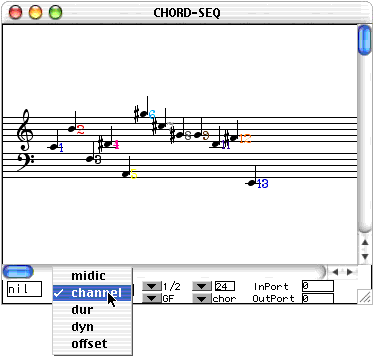
Set the display options pop-up to channel. A color-coded numebr representing the MIDI channel appears next to each note. If you play it, each note will sound on a different channel, with a different timbre as a result of the pgmout command we issued.
To reassign a piano sound to all the channels, use the pgmout module at (G), which issues a program change back to 1 on all channels.
Playing microtones using MIDI
Now let us build a simple patch that will play microtones using Chord- seq.
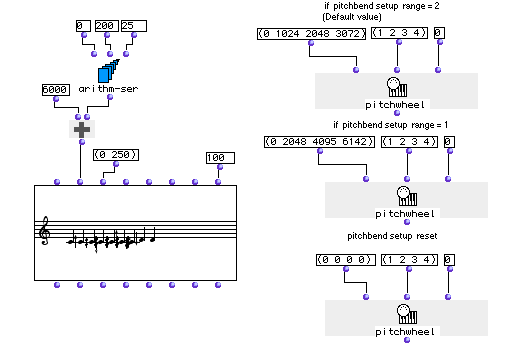
First, we’ll use arithm-ser to create a list of midics running from 0 to 200 by increments of 25, representing eighth-tones.
We add 600 to each element using om+ so that the list starts on 6000. The result is (6000 6025 6050 6075 6100 6125 6150 6175 6200) Evaluate the Chord-seq.
In the editor, you must select 1/8 from the temperament pop-up menu in order to see the eighth-tones displayed. However, they don’t play back correctly. This is because the MIDI standard does not directly incorporate intervals smaller than a semitone. To get around this, we take advantage of the fact that OM automatically sends microtones on other MIDI channels. Normal semitones are sent on channel 1. Microtones are sent on other channels based on how much higher they are:
| Sharp by | Sent on MIDI channel |
|---|---|
| One eighth-tone | 2 |
| One quarter-tone | 3 |
| Three eighth-tones | 4 |
We’ll send a pitchwheel message to each of channels 2, 3, and 4, detuning the entire channel so that its notes will play back corectly. The upper pitchwheel box sends the following messages:
-
0 to channel 1 which stands for no pitch bend
-
1024 to channel 2 which stands for one eighth-tone up
-
2048 to channel 3 which stands for one quarter-tone up
-
3072 to channel 4 which stands for three-quarters of a tone up.
8190 is the highest possible value for pitchwheel . It represents a full tone on most MIDI instruments. This can be changed, however, and some MIDI instruments map the pitchwheel differently, taking 8190 to be only a semitone. In this case you need to evaluate the second pitchwheel function.
Once you evaluate pitchwheel , the eighth-tones play back correctly. The lowest pitchwheel resets the other channels to normal tuning.
| Prev | Home | Next |
|---|---|---|
| Playing MIDI I | Up | Using Aleatoric Elements |