FLUIDSYNTH AND OM
This information applies to OM v.7.2 and higher
Introduction
Since version 7.2, FluidSynth is integrated to OM as a dynamic library.
However, you will need to install fluidsynth on Linux and Mac platforms.
Installing FluidSynth on Linux
You just have to use your package manager (apt for Debian, dnf for Fedora).
Installing FluidSynth on Mac
One easy method to install on Mac is to use the Homebrew package manager. This will also allow you to install Csound, Lilypond, etc.
Here are the steps you must follow to install Homebrew and FluidSynht:
Press Command+Space and type Terminal and press enter/return key.
Copy and paste the following command in Terminal app:
…
/bin/bash -c "$(curl -fsSL https://raw.githubusercontent.com/Homebrew/install/HEAD/install.sh)" ...
and press enter/return key. Wait for the command to finish.
If you are prompted to enter a password, please type your Mac user’s login password and press ENTER.
Mind you, as you type your password, it won’t be visible on your Terminal (for security reasons), but rest assured it will work.
Now, copy/paste and run this command to make brew command available inside the Terminal:
…
echo 'eval "$(/opt/homebrew/bin/brew shellenv)"' >> ~/.zprofile
…
Copy and paste the following command:
…
brew install fluidsynth
…
Done! You can now use fluidsynth.
Setting up Preferences
In order to use FluidSynth as your basic player, first go to the OM preferences MIDI tab:
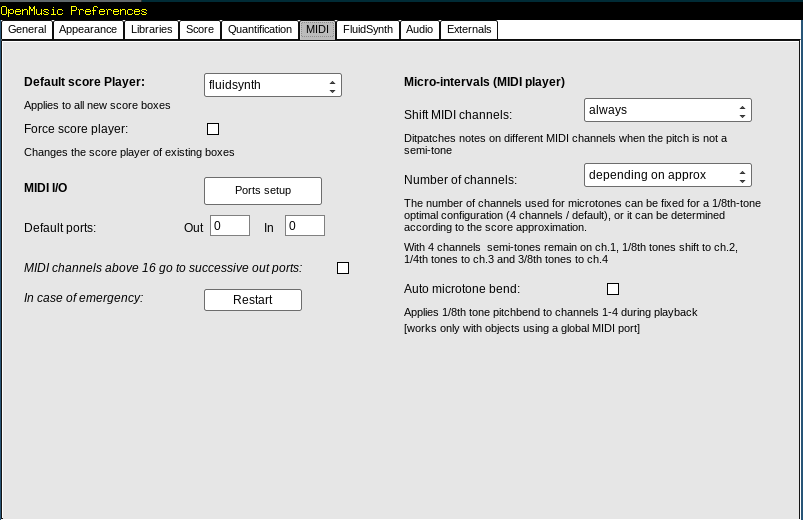
Then select “fluidsynth” in the pop-up menu.
This will allow to set the fluidsynth player as the default player for all your SCORE objects (chord, chord-seq, voice, etc.)
Note: Once fluidsynth is selected as the default player, Shift of MIDI channels will be set by default as always and Number of channels to depending on approx.
In case you have imported patches with different players settings, you can still change the player individualy using the SCORE’s editor button  .
.
Choose from this panel the desired player:
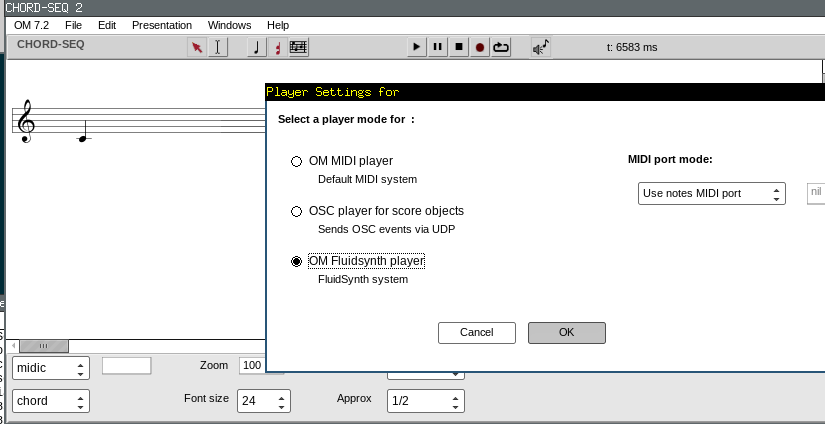
Creating FluidSynth instances
You can create as much FluidSynth instances as your RAM allows.
For each instance of a Fluidsynth created it will be allocated a default port. Ports start from 0.
In order to create FluidSynth instances, go to the Fluidsynth tab in the preference window.
Choose the number of synths you need in the Number of Synths. box and press Apply button.
Then press on Load Synths button
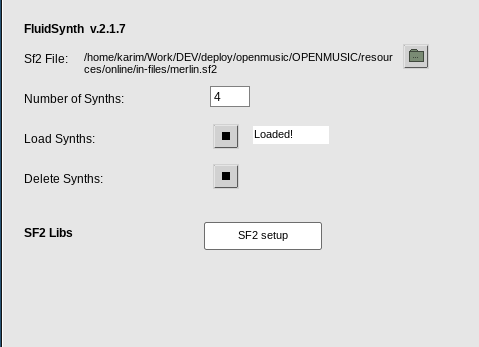
If you need to delete synths use the Delete Synths button.
SF2 managment
By default, SF2 File button will load the soudfont into all the synth already created.

If you need to load different soundfonts for each synth, use the SF2 setup button.

You can then load individualy for each synth a different soudfont by clicking on the folder button 
It is possible do save the setup in a text file using the Save button. The Load button will load your setup. The format of the playlist is a pathname for each sf2 and looks something like this:
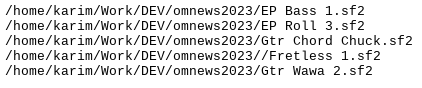
Still not working ?
Please report/comment on the ForumNet thread :
https://discussion.forum.ircam.fr/c/openmusic/42