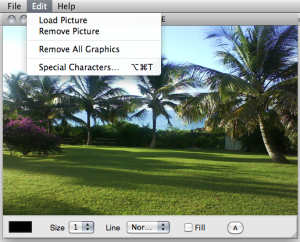| Navigation : Previous | Next |
Picture Editor
The picture editor allows to edit the contents of the picture object and to add figures or sketches.
Background Picture
Load / Remove
To load or remove a background picture in the object editor, go to Edit Pitch / Load Picture - Remove Picture.
Editing Graphics : Tools and Options
The picture editor opens, along with a drawing palette .
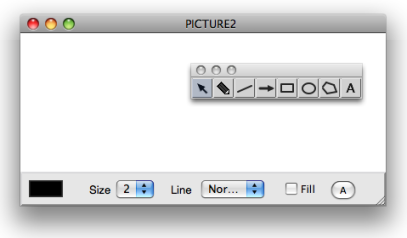
Adding Graphics : Palette
The palette provides a seven drawing tools, in addition to the standard selection cursor ![]() :
:
![]() : the “pen” tool allows free drawings.
: the “pen” tool allows free drawings.
![]() : “line” tool
: “line” tool
![]() : “arrow” tool
: “arrow” tool
![]() : “square / rectangle” tool
: “square / rectangle” tool
![]() “circle / ellipse” tool
“circle / ellipse” tool
![]() “polygon” tool
“polygon” tool
![]() “text” tool
“text” tool
Click and draw in the editor to create - additional - graphics in the picture editor.
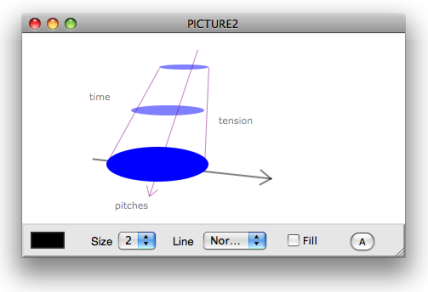 Text Tool and Polygon Tool
Text Tool and Polygon Tool
Text Tool:
-
 Click somewhere in the editor then type some text.
Click somewhere in the editor then type some text. -
 Click again to validate.
Click again to validate.
Polygon Tool:
-
 Click in the editor to add points.
Click in the editor to add points. -
 Double click to validate and close the polygon.
Double click to validate and close the polygon.
Editor Options
The lower part of the editor provides drawing options :

 : click on the coloured patch and choose a colour in the Colour Chooser.
: click on the coloured patch and choose a colour in the Colour Chooser.Sizepop up menu : select a number of pixel for lines thickness.Linepop up menu : plain or dashed line style.Filled: check the option to fill figures automatically.Abutton : font dialog window.
Editing Graphics : Commands and Menus
Selection / Remove
- To select a foreground item and to switch from an item to the other within the editor, press the
TABkey. The name of this item is visible in the upper right corner of the editor’s window. - To remove a selected item, use the
Backspacekey.
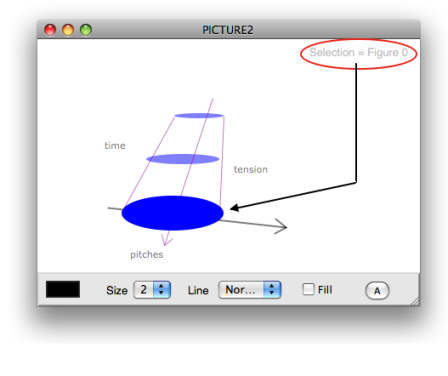
To remove all the graphics from the editor, select Edit Pict / Remove All
Graphics.
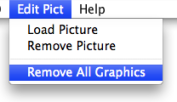
Move
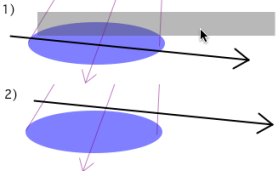
To move a selected item in the picture, drag and drop it with the pointer.
Reminder: Remember that the Editor Command Keys are available via the Help menu.
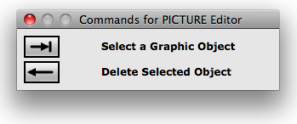
Contents :
- OpenMusic Documentation
- OM User Manual
- Introduction
- System Configuration and Installation
- Going Through an OM Session
- The OM Environment
- Visual Programming I
- Visual Programming II
- Basic Tools
- Curves and Functions
- Array
- TextFile
- Picture
- Picture Box
- Picture Editor
- Score Objects
- Maquettes
- Sheet
- MIDI
- Audio
- SDIF
- Lisp Programming
- Reactive mode
- Errors and Problems
- OpenMusic QuickStart
| Navigation : Previous | Next |