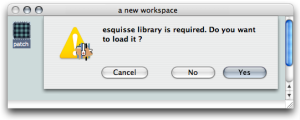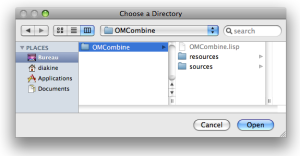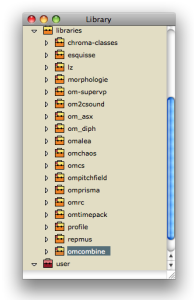| Navigation : Previous | Next |
Extra Libraries
In addition to the standard OM functionalities, extra tools (classes, functions, etc.) can be loaded in OM in the form of external libraries.
The OM extra librarires are represented in the ** Libraries ** package in the Library window.
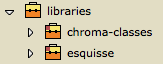
To load a library :
- double click on the lower part of a package
Ctrl/ right click on a package and chooseLoad Library.
Loaded libraries show a green label : ![]() , unloaded libraries, a red label :
, unloaded libraries, a red label : ![]() .
.
The content of a library is displayed like the one of the other Packages.
Items of the Library Window
Do not mistake the ![]() Libraries package with the
Libraries package with the ![]() User package, which is dedicated to libraries specifically programmed by the user.
User package, which is dedicated to libraries specifically programmed by the user.
Location of the Libraries
OM Libraries
The OM folder includes a Libraries sub-directory that contains a number of libraries created by IRCAM research team or collaborators and distributed with the OM application.
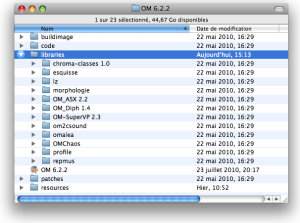
Remote Libraries
Extra libraries can also be added by the user and loaded in OM (see section below).
A number of them, written by the OM users or developers, can be downloaded on the OpenMusic GitHub page.
Using Libraries
Using Tools from a Loaded Library
Once a library is loaded, classes and functions can be dropped to a patch editor
- from the function and classes panes of the
Librarywindow - from the
Librairiesmenu items on theFunctionsorClassesmenus.
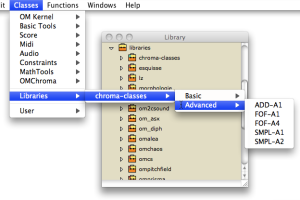
See also:
Prerequisite Libraries
If a patch contains functions or classes pertaining to a user library, the user will be asked if the library must be loaded or not when opening the patch.
Choose Yes. Otherwise, all components attached to this patch will appear as
“dead boxes”.
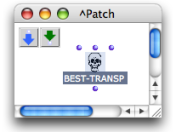
The library can still be loaded afterwards. In this case, relaod the patch as well using the menu File / Last Saved in order to find the original patch boxes again.
Libraries Autoload
User libraries, including remote and external libraries, can be loaded automatically at startup.
-
Open the
Librariespreferences, -
select the libraries you want to load at start up in the ” Auto Load” pane,
-
choose
ApplyandOK.
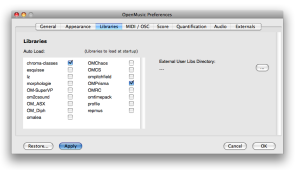
Adding External Libraries
The External Libraries Folders
Additional directories can be added and specified to store extra libraries,
via the Libraries preferences.
-
Select the
OM 6.X.X / Preferencesmenu. -
Select the
Librariespreference tab, -
Click on
...to select a directory. -
Select or create a folder, then
ApplyorOK.

The external libraries present in these directories will be displayed in the
** libraries ** package ![]() .
.
Use File / Refresh Libraries Package in order to update the contents of the
** libraries ** package contents.
Remote Libraries
Extra libraries can also be imported from any location to the Libraries package. These libraries are considered as ” remote” libraries.

To import a remote library to the Library window,
-
select the Library window
-
choose
File / New Remote User Library
Select the folder of the library you want to import and choose Open.
Remote libraries appear in the Libraries package as well, just like any other extra libraries.
External or Remote User Libraries Location
If you change the location of a library directory after it’s been added in the Library window, OM won’t be able to load the library.
Contents :
- OpenMusic Documentation
- OM User Manual
- Introduction
- System Configuration and Installation
- Going Through an OM Session
- The OM Environment
- Environment Windows
- Preferences
- Workspace
- Library
- Packages
- Extra Libraries
- Tutorials
- Resources
- Visual Programming I
- Visual Programming II
- Basic Tools
- Score Objects
- Maquettes
- Sheet
- MIDI
- Audio
- SDIF
- Lisp Programming
- Reactive mode
- Errors and Problems
- OpenMusic QuickStart
| Navigation : Previous | Next |