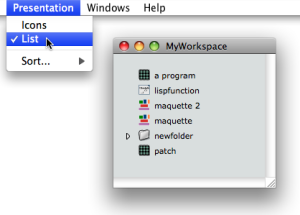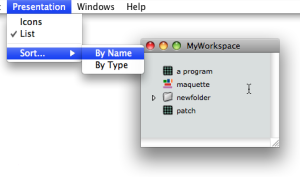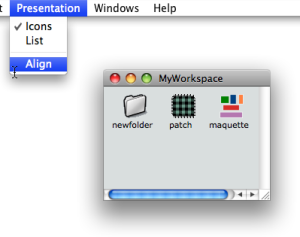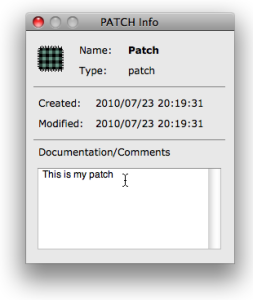| Navigation : Previous | Next |
Presentation Options
Workspace Preferences
The default workspace colour and presentation mode can be specified via the OM preferences. To access the workspace preferences, go to OM 6.X.X /Preferences, select the Appearance tab and go to the Workspace /Folders section.
Background Colour
To modify the workspace background colour :
-
choose
Change Color -
click on the coloured frame, select a colour via the colour chooser and choose
Done -
- to validate your choice, click on
Applyand / orOK.
- to validate your choice, click on
* to restore the workspace default appearance, click on `Restore`.
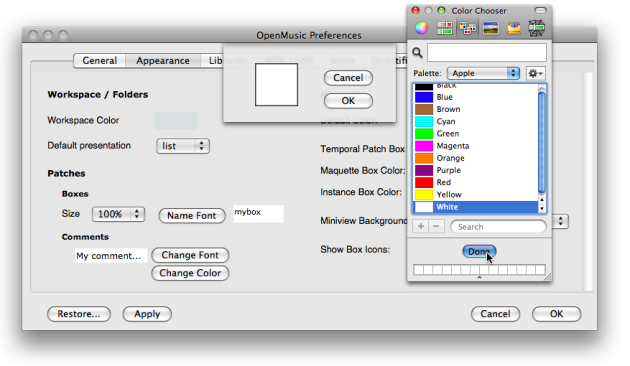
Items Presentation Mode
The items of the workspace window can be displayed either on Icon or List mode, the Icon mode being the default presentation mode.
To change the default presentation mode, select a presentation mode in the Workspace / Folders section.
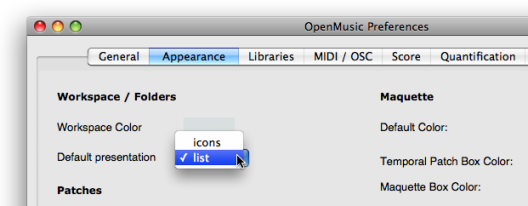
Items Presentation
Presentation Menu
The presentation mode of items can also modified at a session via the Presentation menu.
Presentation modes are accessed via the main menu, or the contextual menu with a Ctrl / right click.
To choose a presentation mode, select Presentation / Icons - List .
Putting Items in Oder
To sort components by name or type, select the List mode and the corresponding menu item in the Sort menu.
In Icons mode, the workspace can be tidied with the Align menu item.
To align components automatically, select Presentation / Align .
Items properties
Properties of patches and maquettes can be accessed and modified in the
workspace via their Info window.
To open the Info window :
Ctrl/ right click on the item and chooseGet Info.- Press
Cmd+i.
The Info window can also display information or comments about the name, type, date of creation and modification of a selected item within the workspace.
![]()
Changing the icon
To modify the icon of an item, click on the upper left corner icon of the
Info window to open the Picture Chooser, then select an icon or in the
OM Resources or User Resources frame.
![]()
For Detailed Information about Resources Management :
Note: In case of problem in localizing or reading a picture or icon, the ![]() default icon or the
default icon or the ![]() image is attributed to the corresponding items.
image is attributed to the corresponding items.
Editing the Documentation
To edit the documentation, just type the information in the Documentation/Comments prompt.
This documentation is then visible as a tooltip when hovering the mouse over the item whith Cmd pressed.
Contents :
- OpenMusic Documentation
- OM User Manual
- Introduction
- System Configuration and Installation
- Going Through an OM Session
- The OM Environment
- Environment Windows
- Preferences
- Workspace
- The Workspace Window
- Presentation Options
- Import / Export
- Library
- Tutorials
- Resources
- Visual Programming I
- Visual Programming II
- Basic Tools
- Score Objects
- Maquettes
- Sheet
- MIDI
- Audio
- SDIF
- Lisp Programming
- Reactive mode
- Errors and Problems
- OpenMusic QuickStart
| Navigation : Previous | Next |