OpenMusic Reference
addbox2maquette
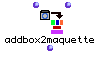
addbox2maquette
(maquette module) -- places a Temporalbox inside a Maquette
Syntax
addbox2maquette self maquette
Inputs
| name | data type(s) | comments |
|---|---|---|
| self | a Temporalbox object | see description |
| maquette | a Maquette in ‘itself’ mode | see description |
Output
| output | data type(s) | comments |
|---|---|---|
| first | a Temporalbox object | The output will be the same as the first input; the action is performed on the Maquette at the second input |
Description
addbox2maquette takes an object and places it inside a maquette. The first input takes a Temporalbox object. While this input is always a Temporalbox, the Temporalbox may itself contain any of the following object types (see examples):
-
another Temporalbox
-
a patch
-
a factory ( Voice , Chord-seq , etc.)
-
a Midifile object
-
a Soundfile object
-
a Maquette
The second input takes a Maquette object in ‘itself’ mode. See the chapter on patches for more information on object states. To put an object in ‘itself’ mode, click on it once and hit b. A small box appears with an ‘x’ in it. Click this box three times to cycle through the modes. ‘Itself’ mode is indicated by a down arrow: ↓ This means that the maquette will pass itself rather than its output.
The placement and behavior of the object within the Maquette is determined by the inputs of the Temporalbox object, as illustrated below.
To remove temporal boxes from maquettes, use removetemporalbox
For a complete discussion of the maquette concept, see the chapter Maquettes
Examples
Using addbox2maquette
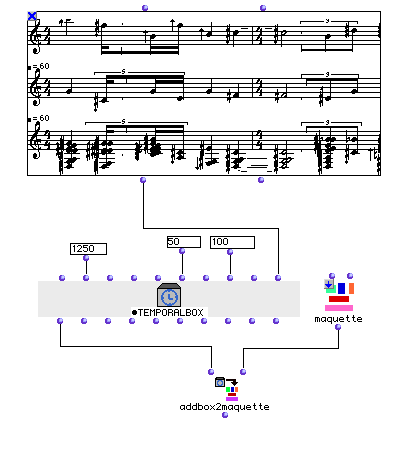
Here we place a Poly object in a Maquette. The Poly must be contained in a Temporalbox, so we plug it into the last input of a Temporalbox factory, along with other parameters describing its placement within the Maquette : 1250 for the offset in milliseconds from the 0 point, 50 for the position on the y axis, and 100 for the height of the box. The other inputs could have been used to control the horizontal dimension of the box, its color, etc.
Opening the Maquette by double-clicking on it reveals the newly placed box (you may have to adjust the axes to see it). Selecting it and hitting m turns on mini-visualization of the box’s contents:
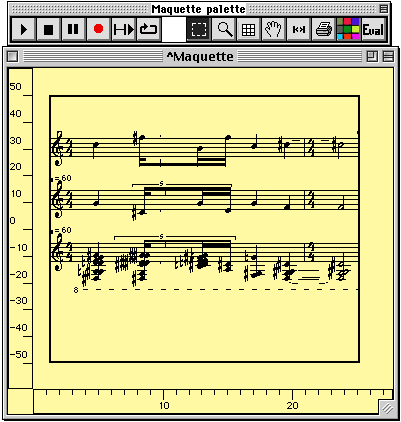
The parameters controlling the placement of the Temporalbox can be viewed and modified by selecting the box and hitting Command- i , which opens a box similar to the one below:
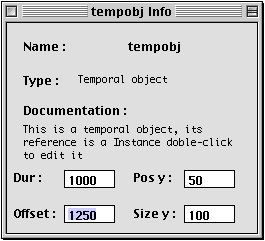
Closing the info window applies any changes you’ve made to the Temporalbox.
| Prev | Home | Next |
|---|---|---|
| minus1 | Up | aftertouch |