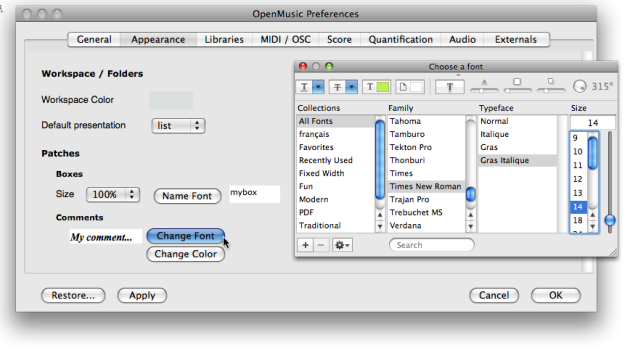| Navigation : Previous | Next |
Comments
Contents
- Creating a comment
- Editing a comment
- Modifications
- Comments Font Style
A comment is a text box that doesn’t affect the patch in which it is set. It allows to add textual indications that can make a program more legible.
Creating a comment
Using the contextual menu
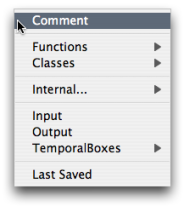
To add a comment in a patch :
-
Ctrl/ right click in the patch editor -
choose
Comment.
Directly in the patch editor
To add a comment box directly in a patch editor :
-
Cmdclick in the editor and type “comment” -
validate to create the comment box.
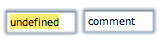
Editing a comment
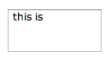
-
Double click in the comment box to type the text.
-
Click somewhere in the patch editor to validate and save your text.
Note: Unlike data boxes, comment boxes accept breaks and line returns.
Modifications
Manipulating Comment Boxes
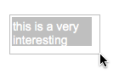
Like any other box, a comment box can be moved, resized, copied, deleted.
To apply a modification, choose a menu item in the Edit menu, or use the usual commands and shortcuts.
Manipulating Boxes :
Fitting
To fit a comment box to the text, select it and press i .
Comments Font Style
Local Modifications
To modify the font type and colour of a comment within a patch :
-
Ctrl/ right click on the box, -
choose
Text colororText Font.
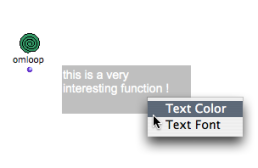
Style Shortcuts
use the menu Edit / Font / Bold and Edit / Fonts / Italics or the corresponding keyboard shortcuts CMD + SHIFT + B / I in order to change all selected comments to bold or italics.
Default Style
The comments font style can be globally specified via the OM preferences.
Select the OM 6.X.X. / Preferences menu. Click on the Appearance tab and go to the Comments section
To modify the comments font style :
-
click on
Change Fontand define a font style in the font dialogue window -
- choose
Applyand/orOK
- choose
* choose `Restore` to get back to the OM default values.
To modify the comments colour
-
click on
Change Colour -
click on the coloured patch, and choose a colour in the colour chooser.
-
- choose
Applyand/orOK
- choose
* choose `Restore` to get back to the OM default values.
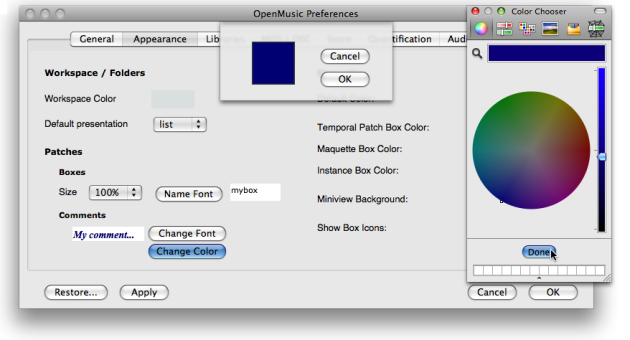
Applying Changes
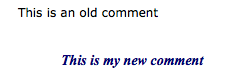
New preferences will apply to new comments only.
Contents :
- OpenMusic Documentation
- OM User Manual
- OpenMusic QuickStart
| Navigation : Previous | Next |