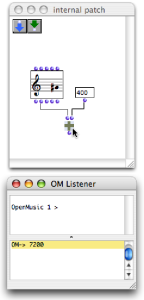| Navigation : Previous | Next |
Evaluation
Evaluating a box means calling its inner function and parameters. If this box is connected to others, all the upstream boxes will be evaluated one by one. Thus, evaluating one box can trigger a more or less lengthy evaluation chain. This chain refers to the calculus of a function tree, or, in other words, of the visual program.
Evaluating Boxes and Outlets
Shortcuts
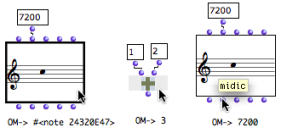
- To evaluate a box, select it and press
v.
The result of the leftmost output is displayed in the Listener.
- To evaluate a specific output of a box,
Cmdclick on the outlet.
The corresponding value is displayed in the Listener.
In any case, the whole box, that is all of its outputs, are computed during the evaluation.
Reminder : Listener Window
The Listener window displays the different messages and the results of evaluations.
Computation Flow : Left-Right, Bottom-Up
In a program, a box evaluates all boxes connected to its inputs, and evaluates its inputs from left to right.
Therefore, the evaluation of a patch always goes bottom-top and left right, graphically speaking.
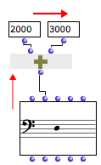
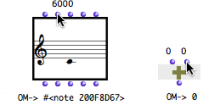
Box inlets generally have a default value. This is why a box can often be evaluated even if part or the totality of its inlets are not connected to other boxes. Default values can be visualized by hovering the mouse over an inlet.
Box Inputs:
Reinitializing box contents
To reset the content of a box to its default value, press SHIFT + i.
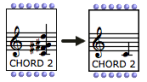 The same chord, before and after it was reinitialized.
The same chord, before and after it was reinitialized.
Listener Window:
Locking / Unlocking a Box
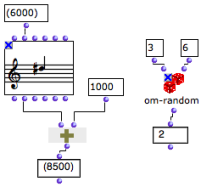 Locked boxes : the values of the locked boxes are fixed and do not depend on the box inputs anymore.
Locked boxes : the values of the locked boxes are fixed and do not depend on the box inputs anymore.
To lock a box, select it and press b . A small ![]() icon appears on the upper left corner of the box icon.
icon appears on the upper left corner of the box icon.
- The last computed value will kept as a definitive value for this box.
- The input values of this box, as well as the possible elements connected to these inputs will be ignored at a subsequent evaluation.
To unlock the box, press b again.
Evaluation Modes
Several other evaluation modes can be used for controlling the transmission of resulting data in a program, or to perform specific tasks.
Evaluation Modes :
Evaluation Control
Evaluation process
The enable evaluation process option in the OM preferences allows to trigger evaluations on a specific process separated from the user interface. The user can therefore keep on using the interface during evaluations. During an evaluation, the other evaluations are queued and performed successively after the current one terminates.
This option also enables to stop ongoing computations can via the “Abort” command (see below).
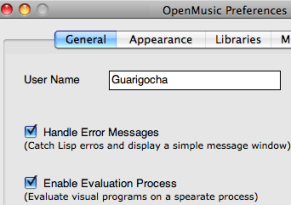
Aborting Evaluations
When the enable evaluation process option is selected, it is possible to abort evaluations :
-
Select the Listener window
-
Abort using the
Lisp / Abortmenu or the shortcutCmd+a.
Error handling
The handle error messages option in the OM preferenxes allows, to some extent, to limit the consequences of possible programming errors and prevent OM from crashing. If an error occurs, a message is displayed in a pop up window.
Errors in OM:
Contents :
- OpenMusic Documentation
- OM User Manual
- OpenMusic QuickStart
| Navigation : Previous | Next |