| Navigation : Previous | Next |
Launching OM
Start Up
The OM application - ![]() OM X.X.X - is located in
the
OM X.X.X - is located in
the OM folder.
- A standard installation locates this folder in the

Applicationsfolder (MacOS X) or inC:/Program Files/(Windows). - A custom installation allows to locate the
OMfolder in any desired directory.
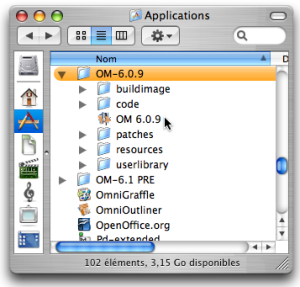
—|—

OM can also be started from an alias anywhere in the machine hard drive or from the dock.
To start the application, double click on the OM icon.
—|—
Creation of a Workspace
An OM session begins with the opening of a workspace[1], a working environment which is used at a session.
OM Start Up Dialogue Window
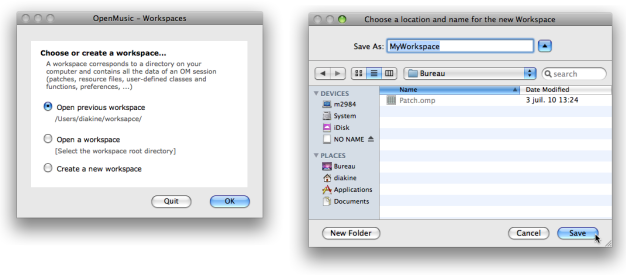
The OM dialogue window allows to choose or create a workspace. A name and location are chosen by the user when creating a new workspace.Zoom
The start up dialogue window opens after starting OM. It offers three options :
- **
Open a workspace**
This workspace must already be located in you hard drive. Any existing workspace can be open with this option. Pick the workspace root directory in the dialogue window.
- **
Create a new workspace**
Choose a name and location in order to create a workspace, which will then open automatically.
- **
Open previous workspace**
Refers to the workspace that was open at the last session. This option is not available for a first use.
Workspace(s) in the OM Environment, Workspaces Management :
Former Ircam Workspaces
If you already have some experience with OM, note that the Ircam workspaces whose installation was previously offered are not available anymore. The tutorial patches contained in these workspaces can now be imported independently to any current workspace via the Help menu.
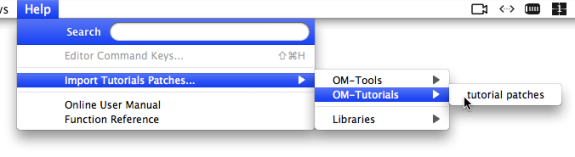
Loading Tutorial Patches - Former Ircam Workspaces
Workspaces Location
Workspaces must be created in the user’s home directory or one of its sub folders. Creating a workspace without writing permission can cause important crashes and data loss.
References :
- Workspace
OpenMusic’s working environment. Each session starts with choosing a workspace, the equivalent of a desktop where programs are created and organized, and where items can be stored.
Contents :
- OpenMusic Documentation
- OM User Manual
- Introduction
- System Configuration and Installation
- Going Through an OM Session
- Launching OM
- Workspace(s) Management
- Quitting OM and Saving
- The OM Environment
- Visual Programming I
- Visual Programming II
- Basic Tools
- Score Objects
- Maquettes
- Sheet
- MIDI
- Audio
- SDIF
- Lisp Programming
- Reactive mode
- Errors and Problems
- OpenMusic QuickStart
| Navigation : Previous | Next |