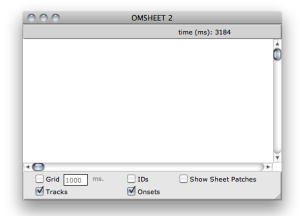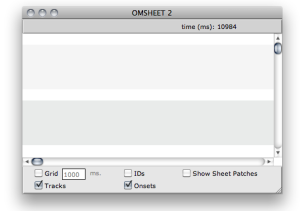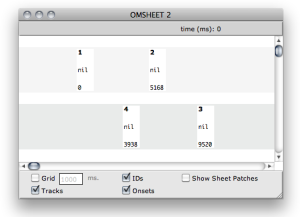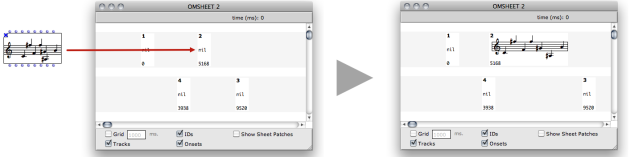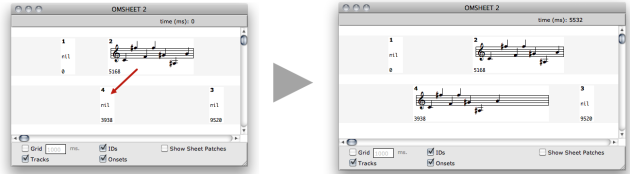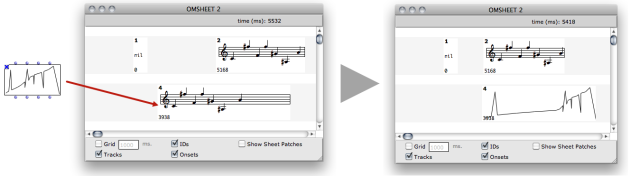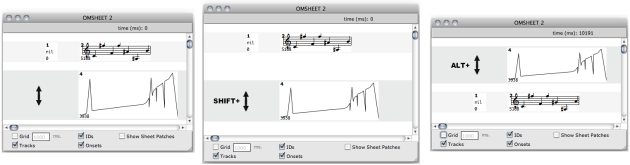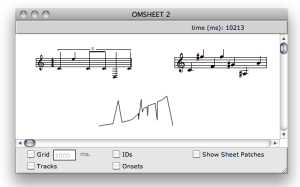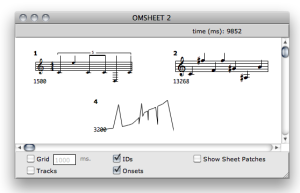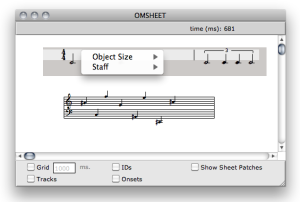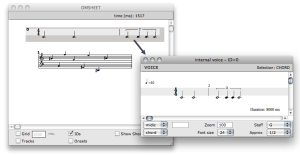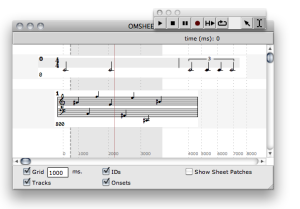| Navigation : Previous | Next |
Sheet Editor
Contents
- Creating Sheet Contents
- Display
- Time Positions and Display
- Editing Objects
- Playback
A new OMSheet editor is initially a blank page : there is nothing inside.
A first step is therefore to add tracks and objects in this page. This can be done beforehand at building the Sheet object in the patch, or directly in the editor.
—|—
Building the Sheet Structure in a Patch
The Show Sheet Patches box allows to display ofr hide the patches, that is,
the “algorithmic” part of the sheet. We will not consider it in this section
and focus on the “score” part only.
About The “Algorithmic” Part
Creating Sheet Contents
Adding/Removing Tracks
New tracks can be added in the sheet using the File / New Track menu or
corresponding CMD + N keyboard shortcut.
Select a track and use the delete key ( <= ) to remove it.
—|—
Adding/Removing Objects
CMD + Click somewhere in a sheet track to create a new object at this
position.
You can also use the File / New Object menu or corresponding CMD +
SHIFT + N keyboard shortcut to create a new object at the end of the
selected track (if any).
Select an object and use the delete key ( <= ) to remove it.
—|—
New Sheet Objects
Note that new sheet objects are “empty”. Their value is NIL.
Objects ID
Note that every object is automatically affected a unique ID number, visible
if the box IDs is checked on.
These IDs are mainly used to identify the objects in the “programmatic” part of the Sheet creation.
Programming Sheets
Setting Contents in Sheet Objects
Here again, there exist several ways of setting the actual contents of a sheet object.
-
By dragging and dropping an existing object (from a patch or from the sheet itself) on a sheet object box (see below).
Dragging Objects in The Sheet
It is also possibe to drag the value from one object in the sheet to another one :
The contents of an existing object can be replaced with a value of another type.
Deleting Objects Contents
Select an object and use the SHIFT + delete key ( <= ) to remove its
contents (reset the value to NIL).
Use i to reset the box initial size.
Display
Several options allow to modify the general display of the sheet tracks. These options do not modify its actual (“musial”) contents.
Move / Switch / Resize Tracks
Use :
- Up and Down arrow keys to change the size of selected track(s)
SHIFT+ Up and Down arrow keys to change the position or spacing of selected track(s)ALT+ Up and Down arrow keys switch up/down the selected track(s)
Sow / Hide tracks
The Tracks box allow to choose to display or not the tracks in the
background.
Hiding tracks in the OMSheet editor.
—|—
Object Info
The IDs and Onsets boxes allow to choose to display or hide the onset (ms)
and the object ID on the individual objects.
—|—
Score Attributes
Score objects appearance can be modified in the Sheet editor :
-
Select the object and use the Up and Down arrow keys to move the score vertically.
-
Right /
CTRLclick on the object to open the contextual menu and change the score font size and staff.
—|—
Time Positions and Display
All the objects and internal events in the sheet are precisely positioned in the time axis according to non-linear notation or other graphical constraints.
The Grid box and value field allow to display and set a regular temporal
grid on the score : you can see that this regular temporal grid rarely draws a
regular pattern, and changes depending on the objects in the score and their
relative positions.
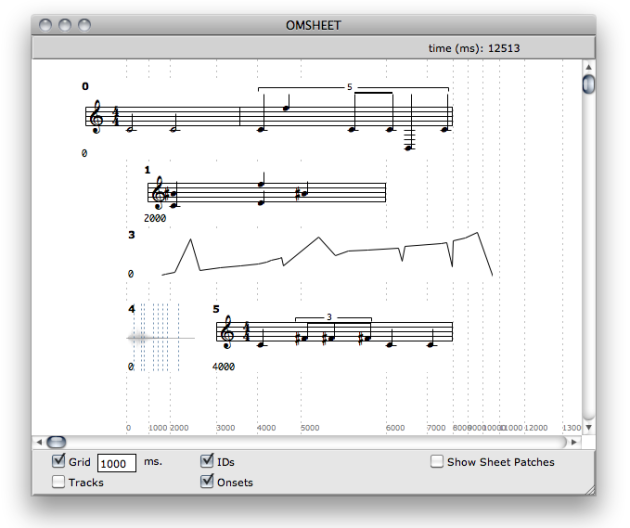
The spacing of the grid units (here, of 1000ms = 1s) is optimized depending on the graphical constraints of the objects in the score.
Moving Objects
Uset the <= and => arrow keys to move the objects in the time axis (and
add SHIFT key to move them faster).
Aligning to the Grid
By pressing a, the object aligns its onset time to the current grid unit.
Editing Objects
Double click on a Sheet object to edit its contents with the corresponding editor.
—|—
Some Sheet Objects Editors…
Playback
Use the standard score playback controls to play the sheet or some parts of it.
If an interval or a set of specific objects are selected at launching the player, only these parts of the score are played.
—|—
Score Playback Controls
References :
Contents :
| Navigation : Previous | Next |