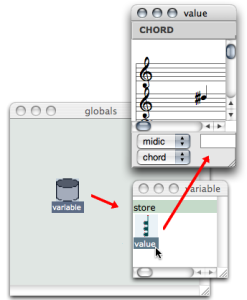| Navigation : Previous | Next |
The Store Object
The store object is a general-purpose object , which is designed to store any type of data. For instance, one may want to be able to design one or more programs and use the same object everywhere without defining its type from the beginning.
The icon of a store object ![]() represents a memory space.
represents a memory space.
-
A store object can be manipulated in a patch just like any other type of object, via factory, instance or slot boxes .
-
When a global variable[1] is created in the Globals package , it is a store object, by default. Consequently, any type of object can be stored into it.
The Store Factory Box
The store factory box allows to create any type of variable from any type of object in a patch.
It has two inputs and outputs :
- “self” : the store box itself
- “value” : any data, including instances of other classes.
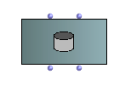
To add a store factory box :
-
select
Classes / OMKernel / Data / Store -
type “store” directly in the patch editor.
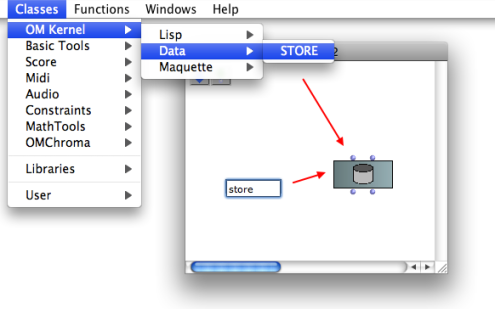
The Store Default Global Variable
By default, a global variable created in the Globals package is an instance of the class Store .
Reminder : Creating a Global Variable
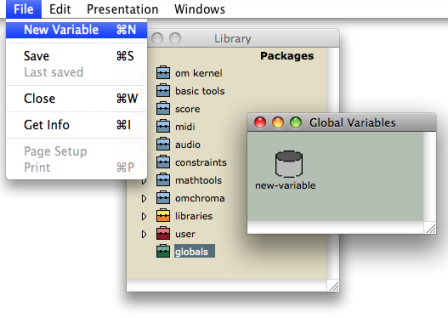
To create a global variable from the Store class :
-
open the Globals package window
-
double click on the upper part of the suitcase icon or
Ctrl/ right click and chooseOpen.
- Select
File / New Variable.
Creating and Manipulating a Global Variable:
Setting the Value of a Store Object
With a Store Factory Box:
-
Connect the output of an object to the “value” input of a store factory box.
-
Evaluate the store box.
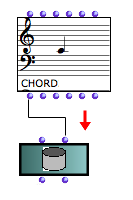
Using a Slots Box and a Store Instance - or Global Variable:
- Add a store instance or global variable
![]()
- Add a store slots box :
Cmdclick, type “store” and pressSHIFTwhile validating.
![]()
-
Connect the “self” output of the store instance to the “self” input of the store slots box .
-
Connect any type of box to the “value” input of the store slots box.
-
Evaluate slots.
 The value of the variable is now a chord.
The value of the variable is now a chord.
Editing a Store Global Variable With the Store Editor
A global variable can be edited, from the Globals window, or from a patch editor. Double click on the icon of a store object ![]() to open its editor.
to open its editor.
- If the value of the store object hasn’t been set as described above, the editor displays the following icon :
 .
.
This means the value of this variable is “nil”. To modify this value, the user must resort to the procedures described above.
- If the value of the store object has already been set, it can be modified via the object’s editor :
-
double click on the value icon to edit it
-
validate by closing the editor if the object represents instances , or click on the editor if it represents alphanumerical values.
Note that the editor of this value is the same as that of the corresponding class.
If the store object is a global variable, the corresponding variable in the Globals package and all of its representations will be affected by possible modifications.
Renaming Variables
Global variables can only be renamed from the Globals package of the Library window, and only from this location.
References :
- [1] Global variable
An instance of OM object that has been saved in order to be used in other
programs. Global variables are visible from the Library window and stored as .omi files in the Globals folder of the workspace.
Contents :
- OpenMusic Documentation
- OM User Manual
- OpenMusic QuickStart
| Navigation : Previous | Next |