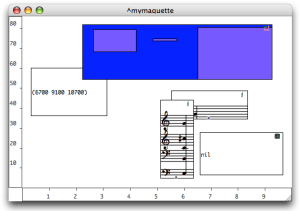| Navigation : Previous | Next |
Temporalboxes Appearance
Miniview
The current value of a TemporalBox can be visualized with the miniview.
To display the miniview, select a box and press m .
Size Parameter
While the representation of this current value does not necessarily fit the size of the TemporalBox, the size itself can be significant to the maquette’s program.
Default Appearance of TemporalBoxes and Maquettes
To modify the default colour of TemporalBoxes`` :
-
go to the
Prefencesmenu -
select the
Maquette tab.
tab.
These modification only apply to items created afterwards.
TemporalBoxes Default Colour
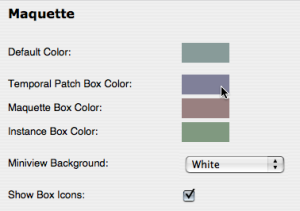
Click on the ” Colour” icon of the corresponding box.
-
pick a colour in the Colour Chooser
-
choose
OK. -
select
ApplyorCancel, -
select
OKto validate your choice.
Select Restore to reset the default preferences of the TemporalBoxes.
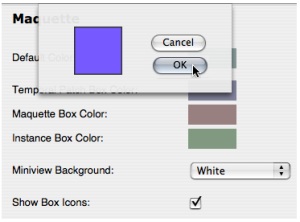
Contextual Modifications
To modify the colour of a selected TemporalBox, press c and apply the same procedure.
TemporalBoxes Miniview and Icon
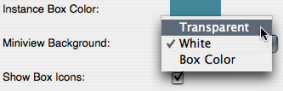
- To modify the miniview background, choose a menu item in the
Miniviewpop up menu. - To hide or show the TemporalBox reference icon, unselect or select the
Show Box Iconsoption.
Modifying the Maquette Editor Appearance
Contents :
- OpenMusic Documentation
- OM User Manual
- OpenMusic QuickStart
| Navigation : Previous | Next |