| Navigation : Previous | Next |
Elementary Manipulations
Basic Commands
Selection
Boxes are selected using standard mouse selection. A selected box generally shows a bold border.
-
To enable multiple selection, keep
SHIFTpressed while clicking on boxes. -
To select all the boxes of a window :
- choose
Edit / Select All - press
Cmd+a.
- choose
Resize
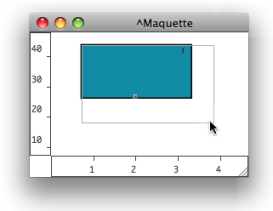
- To resize a box, hover the mouse over the lower-right corner of the box, then drag it with the cursor
- To reinitialize the size of a box, press
i.
![]()
Note that the content displayed in the miniview rarely fits the size of the box.
Move
To move and item :
- drag and drop it with the mouse
- use the
->keys - addSHIFTto move items faster.
Align
To align all selected boxes automatically, press SHIFT+ a .
Copy
To copy an item from a maquette editor to another one, or to another location in the maquette :
- press
Alt+ and drag the item - use the
Editmenu commands and shortcuts - Copy, Paste, Duplicate….
Deleting Selected Boxes
To delete one or several selected boxes :
- press
Backspace. - use the
Edit / ClearorCutmenu. - use the
Cmd+xshortcut.
Undo
To cancel an action :
- select
Edit / Undo - press
Cmd+z.
Editing and Displaying Information
Size, Position, Name, Comments : the Get Info Window
The Info window displays information about the name, position in the maquette, size of the TemporalBox, as well as possible comments.
-
To open the window,
Ctrl/ right click on the box and chooseGet Info. -
To edit the name, position and size of a TemporalBox, or add a comment :
-
click and type information in the relevant frame
-
validate
-
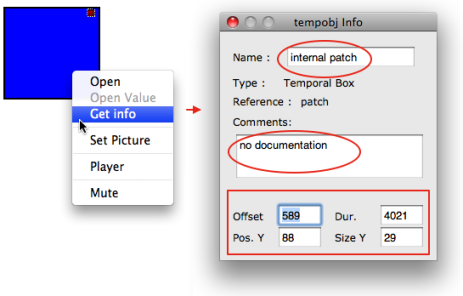
Displaying Names
To display the name of a box, select it and press n

Reminder:
To display the TemporalBox reference icon, select the Show Box Icons option of the Maquette Preferences tab.
Contents :
- OpenMusic Documentation
- OM User Manual
- OpenMusic QuickStart
| Navigation : Previous | Next |