| Navigation : Previous | Next |
Data Boxes
Contents
- Use
- Adding a Data Box
- Editing the Content of a Box
- Connection to Another Box
Data boxes are the simplest of all OM boxes. A data box represents a constant value. This value belongs to one of the primitive Lisp types, which are available in the OM Kernel / Lisp package.
Usage
A data box is designed to pass data to other boxes in a patch. It is made of a text field that expresses a value or a text, and an output that allows to connect this content to other boxes.
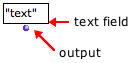
Primitive Lisp Types
There are several primitive Lisp types :
- number : any type of numeric data
- integer : an integer number
- float : decimal number
- rational : a/b
- list : a list of any type of item between parenthesis
- string : a text between double quotes - inverted commas -
- t : the Lisp expression for “true”
- nil : the Lisp expression of “false” or “nothing”
Adding a Data Box
Typing Directly In the Patch Editor
Cmd click in the patch editor and type a content - for instance 4, (2 3 4),
“hello”, etc. - directly in the text prompt.
![]()
Menus Or Library Window
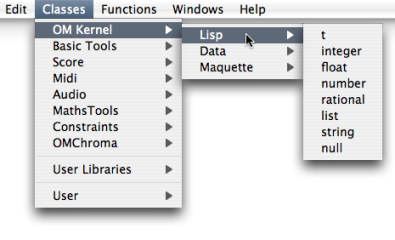
- Go to
Classes / Kernel / Lispand choose a menu item. Ctrl/ right click in the patch editor and choose a menu item in the contextual menu.- Pick the box in the relevant package from the Library window and drop it in the editor.
Note: A data box accepts any primitive type, no matter what its type was initially.
Editing the Content of a Box
Double click on a box to edit its content.
![]()
- Numbers should be entered as simple numbers.
- Strings should be entered between double quotes - inverted commas.
- Symbols should be entered as simple text.
- Lists should be entered between parenthesis, just as in Lisp. Ill-formed lists are not accepted.
** To confirm the input value, press Enter or click in the patch editor.
** **No line return is allowed in data boxes. **
Resizing
To fit the box size to its content, select it and type i.
Connection to Another Box
Click on the outlet to create a connection and drag it to the wanted inlet of another box.
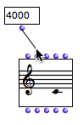 Connecting a simple value box to the pitch inlet of a “note” box.
Connecting a simple value box to the pitch inlet of a “note” box.
Automatic Connection
To add a connected data box to a factory or function box, SHIFT click on an input. This data box will have the default value of the input, which will then be displayed permanently.

Contents :
- OpenMusic Documentation
- OM User Manual
- OpenMusic QuickStart
| Navigation : Previous | Next |