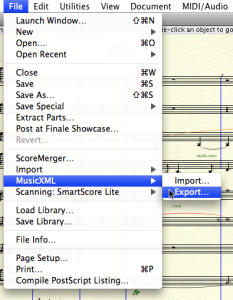| Navigation : Previous | Next |
Import
Importing OM musical objects from external files can be done from the boxes’
contextual menu, orfrom the score editors (menu File / Import).
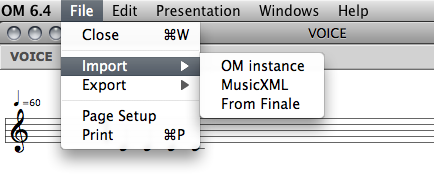
Import/Export Formats and Generalities
Other possibilities exist using the OM patch boxes and objects, which are detailed in the next sections.
MIDI Import
The easiest way to import MIDI data in OM is to instanciate a MIDIFile box. Several options are possible :
-
Evaluate the box and choose a file on the disk.
-
Connect a pathname to the box input.
-
Drag the file from your computer folder to an OM patch editor.

- Lock the Box: Remember to lock the box after the file is loaded, in order to avoid initializing it again at every subsequent box evaluation.
Evaluating/Locking Boxes:
MIDI to Chord-seq/Multi-seq
The MIDIfile box can then be connected to a chord-seq or multi-seq in order to convert the data to OM musical object formats.
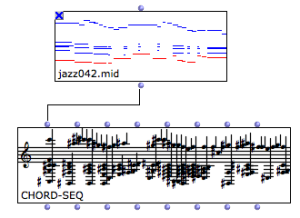
MIDI to Voice/Poly
Importing a MIDI file to a voice or poly object is not straightforward since MIDI has no rhythmic information. An approximate quantification will be performed using the metric information available.
About Quantification:
MusicXML Import
MusicXML files can be imported and loaded into voice or poly objects from the Import menus or using the import-musicxml box.
At evaluation, the import-musicxml box opens a file chooser dialog allowing to select a file to import.
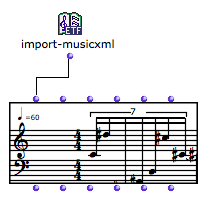
An optional input allows to specify the file pathname directly in the patch editor.
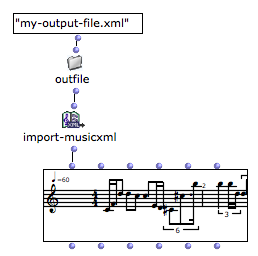
More About Pathnames in OM:
Import-MusicXML Output Value
The import-musicxml output is always a POLY object. If a VOICE is connected, only the first voice of the imported score will be loaded.
Creating a MusicXML file from Finale
MusicXML files can be created by Finale via the File / MusicXML / Export menu.
Contents :
- OpenMusic Documentation
- OM User Manual
- OpenMusic QuickStart
| Navigation : Previous | Next |