| Navigation : Previous | Next |
Maquette Editor Appearance
Default Appearance of Maquettes
To modify the default appearance of maquettes :
-
go to the
Prefencesmenu -
select the
Maquette tab in the
tab in the Preferencespane.
These modification only apply to items created afterward.
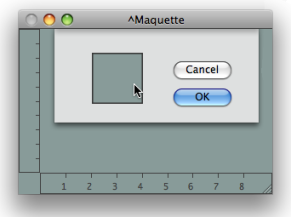
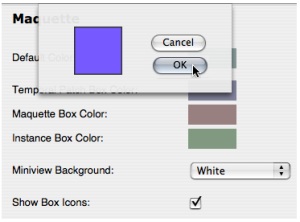
-
Click on the ” Default Colour” frame of the maquette.
-
Pick a colour in the Colour Chooser, and select
OK. -
Select
ApplyorCancel, -
choose
OKto validate your choice.
Select Restore to reset the default preferences of the maquette.
Contextual Modifications
Colour
To modify the colour of a specific maquette editor, press SHIFT + c and follow the previous procedure.
Maquettes and TemporalBoxes Pictures
To assign a maquette editor or a TemporalBox a background picture :
-
Ctrl/ right click in the editor -
choose
Load Picture, orSet Picturedepending whether you have selected the maquette itself or a Temporalbox, -
choose a picture in the Picture Chooser.
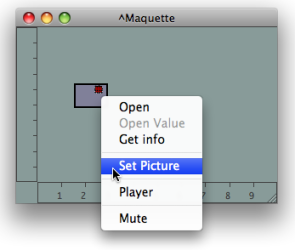
You can possibly import a resource to the User Resources.
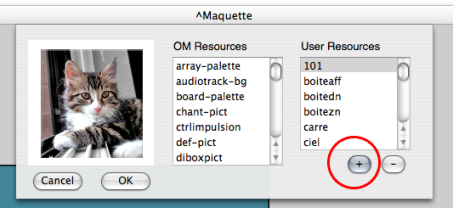
Choosing Pictures : Detailed Procedure
Modifying the Temporalboxes Appearance
Connections
Showing / Hiding Connections
Connections can be hidden or shown, depending whether the semantic structure of the program has to be revealed or not.
To show or hide connections, Ctrl / right click on a box and choose Show / Hide Connections.
Colour
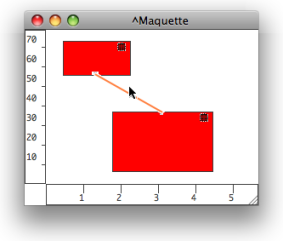
To modify the colour of the connections between Temporalboxes :
-
select a connection
-
press
c.
Contents :
- OpenMusic Documentation
- OM User Manual
- OpenMusic QuickStart
| Navigation : Previous | Next |