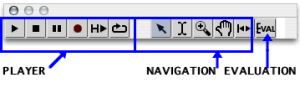| Navigation : Previous | Next |
The Palette
Palette
The maquette provides a palette with navigation controllers, a player, and an evaluation command.
NOTE: Since version 6.15, the palette is embedded in all editors and is no more a floating window.
Navigation
| Icon | Function | Action |
|---|---|---|
| Zoom : | click and drag the mouse over a zone of the maquette to zoom on it. | |
| Hand : | click and slip to reach a zone of the maquette without changing its scale. | |
| Reset : | select this tool to fit the content of the maquette to the window editor. | |
| Segment : | click and drag the mouse over a temporal segment to select it. | |
| Pointer : | allows the selection of boxes. |
Player
| Icon | Function | Action |
|---|---|---|
| Play : | applies to the whole maquette. | |
| Stop | ||
| Pause | ||
| Play selection : | applies to a selected temporal segment, or selected boxes. | |
| Loop : | a switch on/off to associate with |
The Space key can be used as a “play / stop” command.
Evaluation
Evaluation ![]() : this command evaluates the whole
content of the maquette.
: this command evaluates the whole
content of the maquette.
Evaluation of Maquettes and Temporaboxes
Player Options
Each object can be played with one or several players.
To assign a player to an object :
-
Ctrl/ right click on a box -
choose
Player.
To apply the same module to all the TemporalBoxes of a maquette, follow the same procedure from the maquette editor.
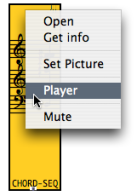
Detailed Presentation of Players
Contents :
- OpenMusic Documentation
- OM User Manual
- OpenMusic QuickStart
| Navigation : Previous | Next |