| Navigation : Previous | Next |
Score Display
Displaying Information
Pop Up Menus
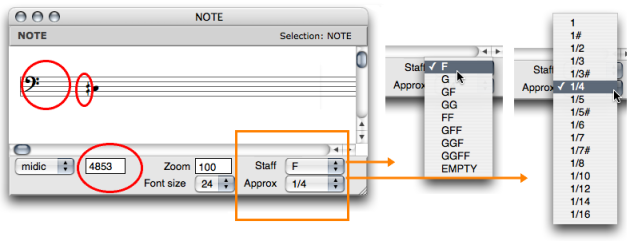
The note editor menus and controls.Zoom
Pop up menus are mainly used for modifying the score displaying and player options :
Font size- adjust the font size to your convenience.
Use the Zoom to adjust the horizontal spacing of notes.
-
Staff- number of staves and G or F clefs. -
Approx- division of the octave, from the tone to the 1/16th tone.
Each scale has an adapted accidentals notation system.
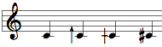 The 1/6 tone notation system.
The 1/6 tone notation system.
Micro-intervals Notation
Editor Control Menu
The Editor Control pop up menu allows to select and visualize each of the parametric values attached to an object.
- To display the corresponding value of an object, pick one option.
The midic parameter is selected by default, and the note is displayed permanently. This value can now be modified.
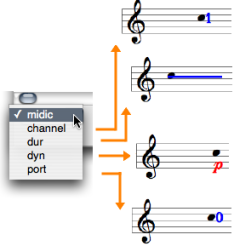
Staves Configuration
Non Polyphonic Objects
The staves configuration of notes , chords , chord-seqs and voices can be modified via a simple selection in the Staff pop up menu.
Polyphonic Objects
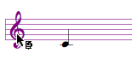
The staves configuration of polys and multi-seqs can be modified to the whole object’s scale, or to selected items scale.
-
To apply a configuration to a specific item
-
click on the clef of a staff
-
select a configuration in the
Staffpop up menu.
-
-
To apply a configuration to each element
-
don’t select any staff
-
choose a configuration in the menu.
-
Editors Displaying Parameters
Multiple Staves Configurations in Polyphonic Objects
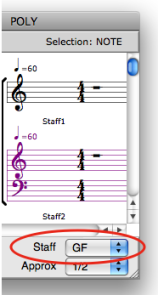
All score objects, but note objects, offer multiple staves configurations - GG, FF, GGFF etc. -.
These configurations do no allow single staff manipulation : staves form groups which cannot be splitted for edition purposes .
Colour
Midi Channel
To change the note colour according to its midi channel, Press c
![]()
Note Colour
To change the colour of a note :
-
press
SHIFT+c -
select a colour in the Colour Chooser.
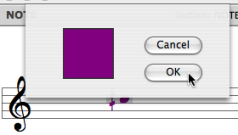
Contents :
- OpenMusic Documentation
- OM User Manual
- OpenMusic QuickStart
| Navigation : Previous | Next |