| Navigation : Previous | Next |
Rhythmic Objects : Voice Editor
In OpenMusic Rhythm Trees are used mostly with the VOICE object. There are many ways to write RTs . The straight forward way is to simply edit the VOICE’s second slot <tree> using either the popup numbox or even better, a textfile. In this case, don’t forget to remove the “outer” parenthesis
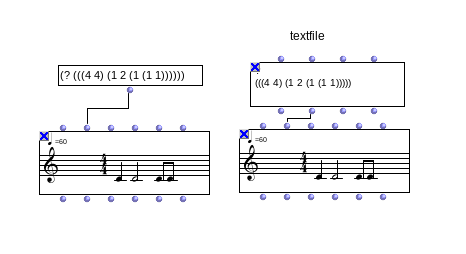
An even more practical and efficient way is to use the RT editor. First choose either voice or measure selector in your VOICE editor, then select the whole voice or a particular measure then type ‘r’
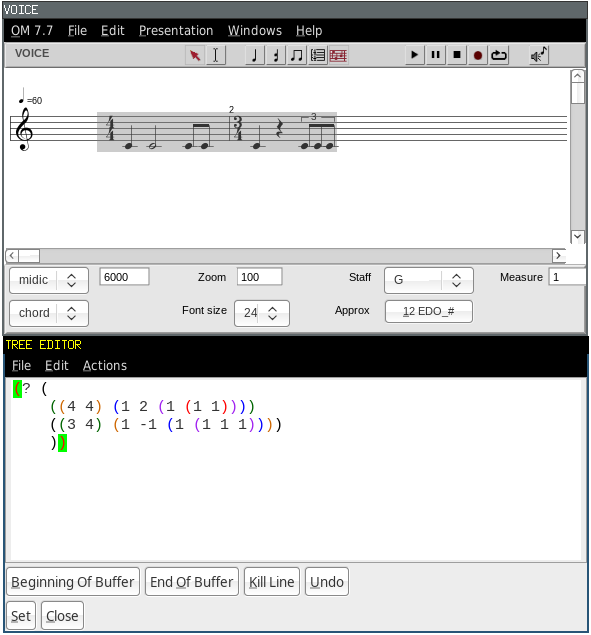 { :width=”60%”}
{ :width=”60%”}
Selection Tools
The voice editor palettes shows a number of additional tools, which define hierarchic edition level.
-
 Group tool - rhythmic groups within measures of the sequence.
Group tool - rhythmic groups within measures of the sequence. -
 Measure tool - entire measures within the sequence.
Measure tool - entire measures within the sequence. -
 Voice tool - seen before, more specifically dedicated to the voice object whole voice at once.
Voice tool - seen before, more specifically dedicated to the voice object whole voice at once.
Consecutive pitches are considered as chords . This must be taken into account for choosing the appropriate tool in the palette.
Entering Chords and Notes
Adding and Deleting Measures
-
To add measures in a poly :
-
select the measure tool
 in the palette,
in the palette, -
Cmdclick on the left or on the right of the pre existent measure. in the palette
-
-
To delete one or several selected measures, press
Backspace.
Converting Silences into Notes
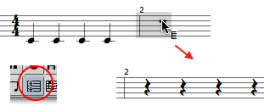
Once created, a measure displays a whole pause. You can either :
-
turn this pause into a whole note, and then split it into other values,
-
split this pause into shorter values first, and split it into other values.
To convert a whole pause into a whole note and back, select the measure tool
![]() , select the measure and press
, select the measure and press esc .
To split a silence or a note into a group of equal values :
-
select the chord tool
 ,
, -
select the item,
-
enter a number.
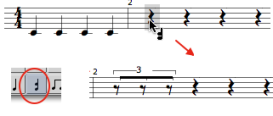
Adding Notes to Chords
Select the note or the chord tool and Cmd click on a chord.
If you didn’t click right on the chord, the note is framed in red.
Use the <- and -> keys to reach the desired chord and press ENTER .
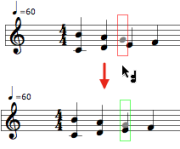
Manipulating
Chords
To tie successive chords, press = .
To untie them, press / .
Groups
To get a group :
-
select a chord
-
enter a number to split it into smaller equal values.
Individual chords cannot be grouped from the voice editor.
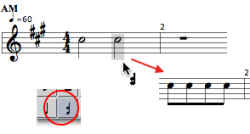
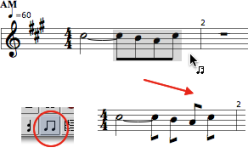
To break an existing group :
-
select a group with the group tool
-
press
-
Durations
To merge successive chords into one longer chord :
-
delete all existing ties,
-
select several chords with the chord tool, and press
+.
The duration of the resulting chord is equal to the sum of the merged chords.
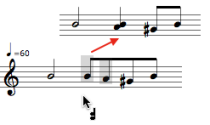
Move Staff
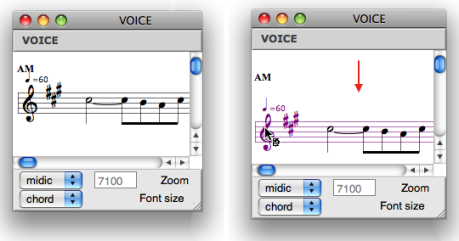
To move a staff up or down :
-
select it by clicking on the clef
-
use the
↓↑keys.
Staff, Voices and Measures
To apply modifications to a whole voice or measure, select the voice tool
![]() or the measure tool
or the measure tool ![]()
Some modifications may not be relevant. Groups cannot be broken over a whole voice, for instance.
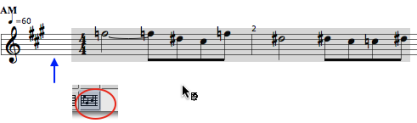
Transposing an entire voice.
Note that if a voice consists of several staves, a selection with the voice tool applies to the whole group of staves.
Groups
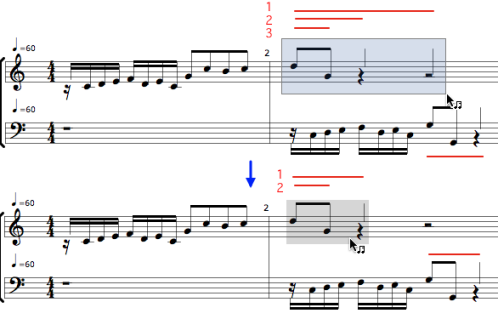
The second mesure of the first voice shows three groups levels nested within each other.
Groups are represented by beams or by small vertical lines.
To break a group :
-
select the group tool,
-
select the group to break,
-
press
-.
If several groups are nested into each other, they are broken from the main level to the secondary levels.
Groups and Rhythm Trees Syntax :
Reminder : Groups and Rhythm Trees
Groups are written as sub lists.
Here, the first sequence has one eighth notes group, the second sequence has no group.
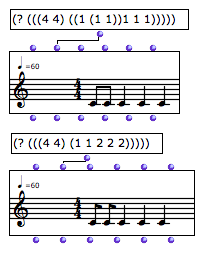
Modifying Groups From the Rhythm Tree Input
Groups can be edited directly from the editor tree editor:
-
Choose the measure tool and select the group’s measure
-
Press ‘r’
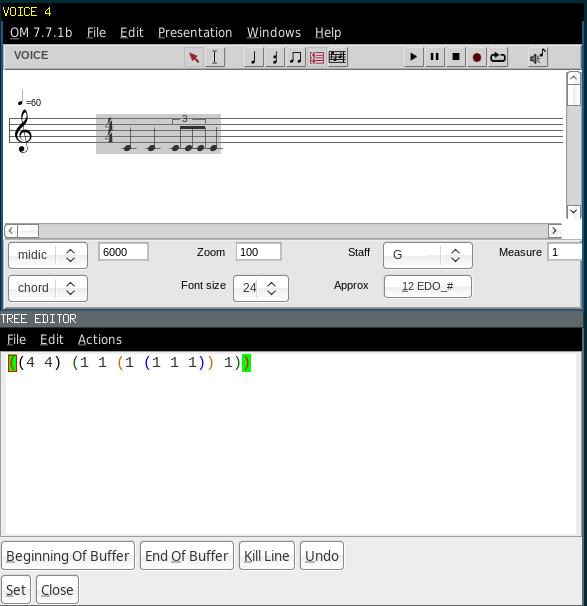 { :width=”60%”}
{ :width=”60%”}
- Modify your rhythm (in this example we will transform the triplet into a quintuplet)
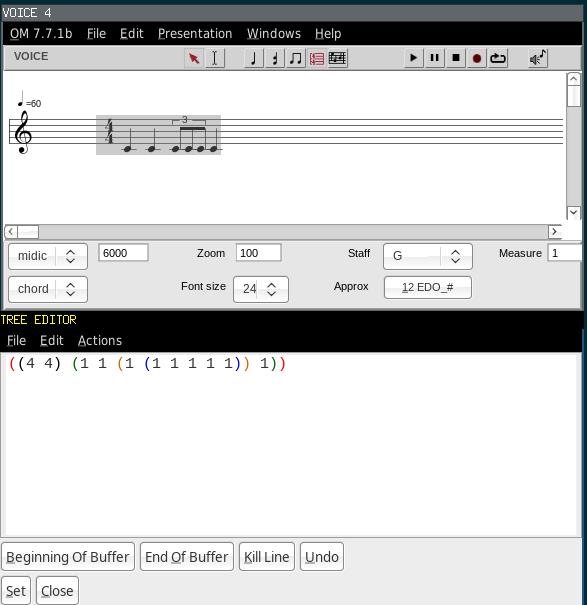 { :width=”60%”}
{ :width=”60%”}
- Press the ‘set’ button in the tree editor
Now the triplets were transformed into quintuplets:
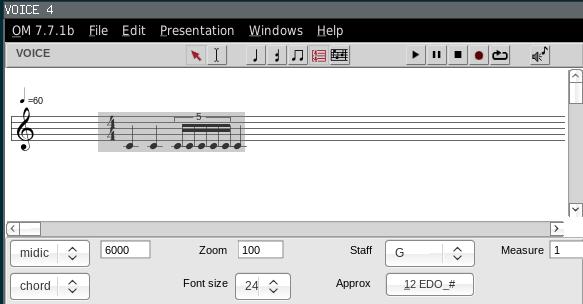 { :width=”60%”}
{ :width=”60%”}
Contents :
- OpenMusic Documentation
- OM User Manual
- OpenMusic QuickStart
| Navigation : Previous | Next |