| Navigation : Previous | Next |
Basic Editing
Edition applies to all score objects. The Palette offers a set of edition tools, adapted to each of these objects. The Editor Control is the main edition interface of the editor window. The Score Inspector window also allows a number of editing operations.
Accessing Parameters
Selecting the Right Item : the Palette
The palette displays a player in its upper part, and edition tools in its lower part.
To edit an item, select the relevant edition tool.
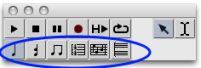
Inspector Window
A non exhaustive set of parameters can be accessed via the Inspector window .
The Inspector window appears once an item is selected, and displays related parametric values.
To modify a parameter :
- Select a frame and scroll the mouse up or down to increase or decrease the values.
- Add
Cmdto change the value by 10 steps, orSHIFTto change the value by 100 steps.
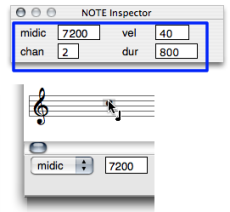 Editing the pitch of a note.
Editing the pitch of a note.
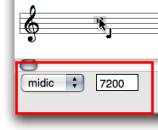 Editor Control Menu and Frame
Editor Control Menu and Frame
The editor control allows a thorough edition of each slot, as shown below. It shows one or two menus and an adjacent numeric frame.
Editor Control : Selecting and Editing Slots
Pitch
There are three ways to change the pitch of a note. In any case, the midic
menu item must be previously selected.
- “Manually” :
Select an item and move it with the mouse.
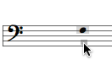
To raise or lower the pitch from the staff, use the ↑ or ↓ keys .
- Add
Cmdto transpose the note from a perfect fifth. - Add
SHIFTto transpose the note from an octave.
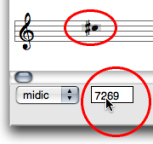
To change a pitch from the Editor Control Frame, click on the value displayed in the numeric frame and scroll the mouse upwards or downwards.
- Add
Cmdto change the value by 100 midicents steps. - Add
SHIFTto change the value by 1000 midicents steps.
Double click in the frame and type a value.
Velocity - Dynamics
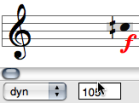
-
Choose
Dynin the editor control. The dynamic is displayed under the note. -
Click on the note and scroll the mouse to increase or decrease the velocity value.
* Add `SHIFT` to change the value by steps of 10.
* Add `Cmd` to switch from 0 to 127.
Duration
Choose Dur in the pop up menu. The duration is expressed by a plain line.
There are two ways to change the duration of a note :
-
To Click in the numeric frame and scroll the mouse to increase or decrease the duration value
-
Use the
<-and->keys.- Add
Cmdto change the value by steps of 100 milliseconds. - Add
SHIFTto change the value by steps of 1000 milliseconds.
- Add
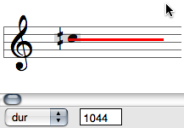
MidiChannel
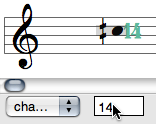
The OM midi interface has 16 midi channel.
-
Choose
Channelin the pop up menu. -
Click in the adjacent frame and scroll the mouse to increase or decrease the duration value.
Add Cmd or ` SHIFT` to switch from 1 to 16.
Port
You can access 255 audio ports.
-
Choose
Portin the pop up menu. -
Click in the adjacent frame and scroll the mouse to increase or decrease the duration value.
* Add `Cmd` to change the value by steps of 100
* Add `SHIFT` to change the value by steps of 10.
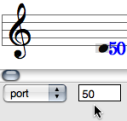
Contents :
- OpenMusic Documentation
- OM User Manual
- OpenMusic QuickStart
| Navigation : Previous | Next |